Add Product to a Collection
Once you have created a collection, you can now start adding the products relevant to this collection.
Two options are available:
1. Add an existing product to a collection
2. Create a new product directly in a collection.
Two options are available:
1. Add an existing product to a collection
2. Create a new product directly in a collection.

Note: a product can be added to multiple collections. For example, in your clothing online shop, a Jacket can be in the Women Collection, Outwear Collection and New Fall collection.
1. Add an Existing Product
1. From the left side menu: Products > All products
2. Click on the product you would like to assign to a collection.
This will open the product page.
On the right side menu: Edit Product > Info > Collection you will select the collection you wish to add this product to.
3. Save your modifications by clicking the green "Publish" button
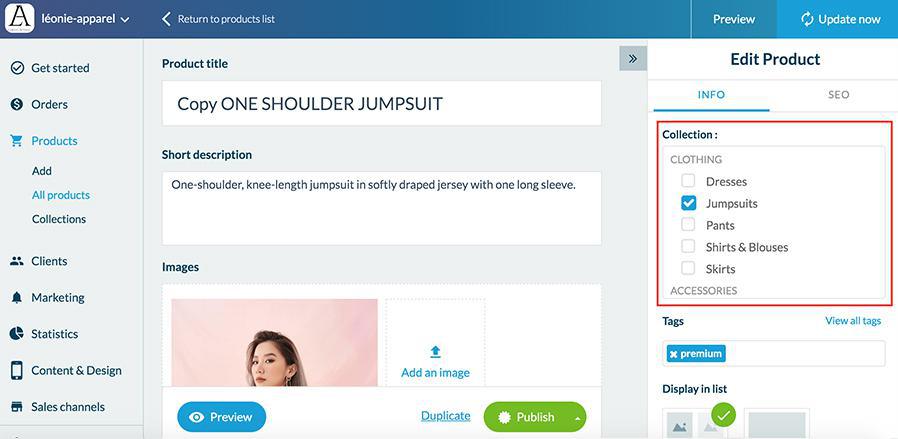
2. Add a New Product
1. From the left menu: Content & Design > Content > Content , Click on Sections
2. From the right side menu that has appeared, hover over the collection to which you want to add the product and click on "edit the content"
3. Click on "Create a product ".
This will open the new product page.
You need to fill in the details regarding this product.
To find out how to fill up this page, please refer to this online help
To save your modifications, click on the green "Publish" button.


Related Articles
Add a New Product
You can add and manage your products from the Products menu in your back office. 1. Go to the menu Products > Add 2. Add a title and a short description of your product. 3. Add one or more images to illustrate your product 4. Define the ...Create a Collection
All your products must be associated with at least one collection. One of the first steps will therefore be to create one or more collections within your shop. Here is the procedure to follow: 1. Click on "Collections ", in your Product menu 2. Click ...Change the Sort Order of a Collection
Once you have added products to your collection, there are different ways to sort them. You can choose to sort them automatically or manually. Each collection can be assigned a different sorting order. 1. Set up the Product Order Automatically To set ...Product Import - CSV
Product Import / Export feature is very useful: To batch import new products To import data from another eCommerce platform to a Muse mBaaS app Product Import / Export is managed only via .csv files. Those files can be managed using a spreadsheet ...Collections
Collections are essential elements in the development of your shop. Any product that is not part of a collection will only be accessible through its deep url. It is strongly recommended that a product always be linked to at least one collection. With ...