App Language VS Backend Language
1. Choose the application language
The language of the application for generic texts is by default the language of the portal in which you created your app/backend.
1. Go to the menu "Settings" at the bottom left of your back office
2. Select "App Settings >App information "
3. Choose the language in the dropdown menu

Note:
- You can choose between several languages (French, English, Spanish, Italian, Norwegian, German, Japanese, Danish, Dutch, Turkish, Slovenian, Portuguese, Traditional Chinese, Simplified Chinese, Arabic, Russian, Polish, and Croatian).
- It does not matter which language the user's mobile phone is set in. It is the language selected in the Settings > App information menu that will be used on your app in order to maintain consistency with the language of your content.

Warning:
Only generic text will change with the language. All customizable texts cannot be changed automatically. You will need to change it manually yourself.
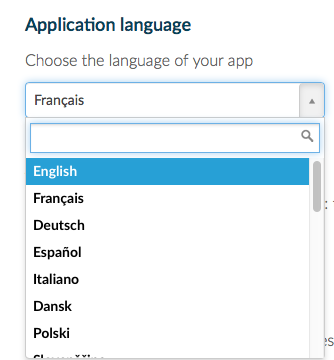
Note regarding iOS apps:
The language "English" is always displayed on the page of your iOS app in the App Store.
This is normal, as English is the default language registered in the settings of the .ipa files of all Muse mBaaS apps.
Not to worry, though: the actual language of your app is still the language selected in the backend before the last compilation of the app.
2. Choose the Backend Language
The backend language (or management interface) is not linked to the app's language, every member of your team can have a different language.
1. Open at the bottom of your screen, the left swipe menu of your back office
2. Click on your name
3. Click on My Account
4. Choose the language in the dropdown menu
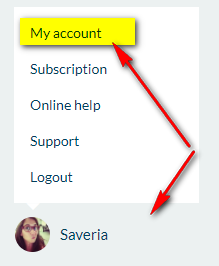
Every member can click on his or her profile to modify his or her backend language. There are 12 languages for the backend (French, English, Spanish, German, Portuguese-Portugal, Portuguese-Brazil, Dutch, Catalan, Turkish, Japanese, Italian and Arabic)
Like for the app language, customizable texts cannot be translated (for example the section's names).
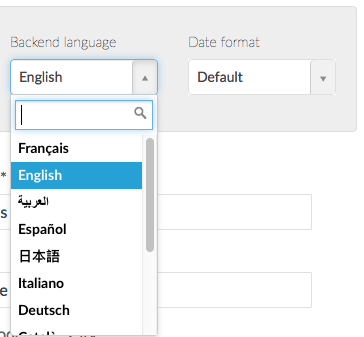
Related Articles
Can I Create Multi-Language Apps?
The language of the app is managed from the menu: Settings > App information > App language. It is the language in which all generic texts and automatic messages will appear in your app. Only one general language can be defined per app. The language ...The Sections of the App
The Sections are the basis of your Muse mBaaS application. - To create and manage the sections of your application go to the left menu Design & Structure > Structure > Sections: The sections of your app are listed on the right side of the backend. - ...The Name of the App
1. App Name and Muse mBaaS Project Name The project name you register when you create your Beautiful App is the name that will appear in your Muse mBaaS backend URL. For example, if you created your Beautiful App as "myapp", your backend URL will be: ...What are the Different Ways to Connect to the Backend
1. Access Muse mBaaS Portal You can access your back office from the Login Menu on Muse mBaaS portal. 1. Go to https://www.yourappdomain.com/manage/ Replace yourappdomain by the domain name linked to your app. 2. Enter your Account ID and password.Launch the Native Apps When Clicking a Link from Outside the App
Example: I share an article from my app on Facebook or Twitter or via email. Final users click the link to your article from Facebook or Twitter or their email: - If they have installed the native app on their device, the native app will be launched ...