Article - Remove the Date or Author of an Article
1. From the left swipe menu go to Content & Design > Design > Sections Design
2. Click "Modify the style" next to your article section
3. Click "Edit article"

It is only possible to modify the date or author display with templates 1, 2 or 3
1. Check which template you use in the Page Templates tab
2. Scroll down to the bottom of the page, and to the HTML Code field.
1. Delete exactly the portion of the code <div class="date">Written on [DATE]</div> in the HTML Code field
2. Click OK.
1. Delete exactly the portion of code <div class="author">[AUTHOR]</div> in the HTML Code field
2. Click OK.

2. Click "Modify the style" next to your article section
3. Click "Edit article"

1. Check which template you use in the Page Templates tab
2. Scroll down to the bottom of the page, and to the HTML Code field.
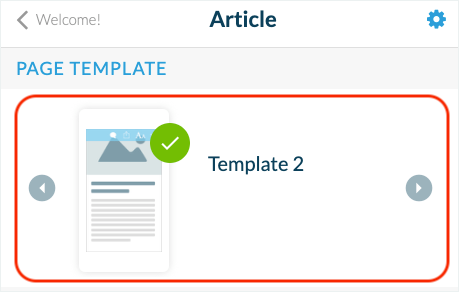
1. Delete the Date
1. Delete exactly the portion of the code <div class="date">Written on [DATE]</div> in the HTML Code field2. Click OK.
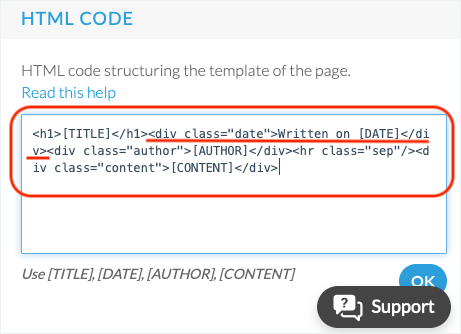
2. Delete the Author
1. Delete exactly the portion of code <div class="author">[AUTHOR]</div> in the HTML Code field2. Click OK.

Related Articles
Content Management System (CMS) Section
1. Add CMS Section CMS sections allow you to create and manage your content directly from the back office. Add a new CMS section : 1. In the left swipe menu go to Content & Design > Content > Sections 2. Click the green button "Add a section" from ...Blog - CMS Article Section
Enhance your app with a blog to showcase your products from a different angle, by writing blog posts. The Blog section allows you to showcase your products and organize a story around your shop. You can then keep in touch with your clients and ...The Sections of the eCommerce App
1. Sections Management The Sections are the basis of your app. You can manage the sections of your application from the menu Content & Design > Content > Sections : The sections of your app are listed on the right side of the backend. Here you can ...CMS - Video (Web Tv)
1. Add a CMS video section1. In the left swipe menu go to Content & Design > Content > Sections 2. Click the green button "+ Add a section " from the right column 3. Add a video section by choosing "WebTv" in the content items. 4. Give it a ...CMS - Podcast / Sound Sections
This CMS section allows you to upload your sound files directly into your backend Muse mBaaS to display them in a sound section. 1. Add a New Podcast Section 1. In the left swipe menu go to Content & Design > Content > Sections 2. Click the green ...