Categories and Subcategories : This List of Collections and Collections
To create your catalogue efficiently, you might need to split it into coherent product sets and subsets.
In eCommerce, we often name them: categories and subcategories.
In your app, you'll order your navigation menu into a "list of Collections" (main category) and the collections themselves (subcategories).
In eCommerce, we often name them: categories and subcategories.
In your app, you'll order your navigation menu into a "list of Collections" (main category) and the collections themselves (subcategories).
1. Add a List of Collection Section
Go to the menu Content & Design > Content > Section, click +Add on the right panel and select "List of collections"
2. Add a menu image (either from your computer or from our Library)
3. Set the publication status
4. Click "Add" at the bottom of the page
Your section is now added to your section list.
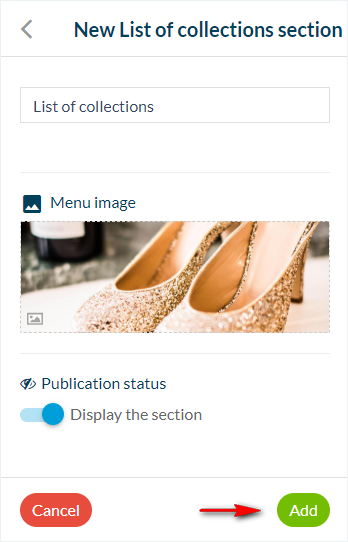
2. Add Collections Under your List of Collection Section
1. Click "Add an item to List of collections"2. Select the collection(s) you want to add to your List of collection section.
3. Click "Add" or Drag and drop the collection under the List of collection section.

3. Design your List of Collection Section
You can select from different templates for your List of collection menu if you use a Swipe navigation menu.All other navigation menus will use a classic-type design for the List of collection section.
1. Go to the menu Content & Design > Design > Sections Design
2. Click your List of collection section in the right panel
3. Select the template you'd like to use

Related Articles
Collections
Collections are essential elements in the development of your shop. Any product that is not part of a collection will only be accessible through its deep url. It is strongly recommended that a product always be linked to at least one collection. With ...Remove Products to a Collection
To remove one or more products from a collection, follow the procedure below. 1. In your Product menu, click on "Collections ". 2. Select the collection in which the product to be deleted is located The page of the collection in question opens. ...Add or Edit Tags on your Products
It is possible to add tags to your products. Tags allow for easy access to your products. They will be used in: Your back office: the search engine of the menu Products > All products Front side: in the Search section of your app They also allow you ...Modify a Product
To edit an existing product, go to the menu Products > All products 1. Search your product in your products list By Collections Via search engine By browsing the list 2. Click on the product You'll land on the product details page. You can find a ...Add a New Product
You can add and manage your products from the Products menu in your back office. 1. Go to the menu Products > Add 2. Add a title and a short description of your product. 3. Add one or more images to illustrate your product 4. Define the ...