Customise the Fonts
1. Fonts Availability in Muse mBaaS
It is possible to select the fonts displayed in the app from a list of native fonts and Google fonts* for many parts of your app.
Important:
- Not all design elements offer the possibility of selecting a new font
- It is not possible to import your own font directly into the back office
For example, in the navigation menu, the possibility to customize your font depends on the template used:
- TabBar: You can only customize the fonts for the "Other" menu
- Swipe, Little Swipe, Grid, Slate: You can customize the fonts in the main navigation

*To deactivate Google fonts on your apps, go to the menu Settings > EU consents

All Google fonts will be replaced by "Arial" font until you edit it.
2. Set a New Font
There are two ways to select fonts for your app:
1. From the Global Style menu, which manages your app's overall fonts, read this online help for more details
2. From specific design settings of a part of your app, like the navigation menu, Header, Home widgets, section's design, etc.
- Open the design settings of the element you are configuring
- Select from the drop-down menu the font when the option is available:
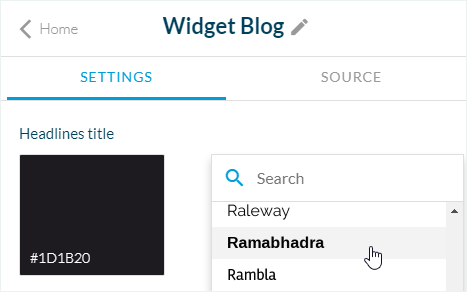
- Select the size when the option is available per platform (depending on the element):
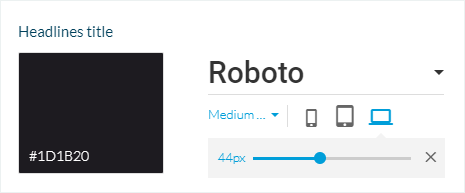
- Select the font weight when the option is available (depending on the element):

Related Articles
Section Design
By default, your application has a global style applied to all your app's pages. To modify colors, fonts, backgrounds, formats, etc... of each element of your application: 1. Go to the menu Design & Structure > Structure > Sections, which will show ...Section Design (eCommerce App)
1. How to modify the design of your sections By default, your shop has a global style applied to all your app's pages. For more info, please refer to this online help. You can modify the default design of each section to fit the image of your brand. ...Customize the Fonts (eCommerce App)
1. Fonts availability in Muse mBaaS It is possible to select the fonts displayed in the app from a list of native fonts and Google fonts* for many parts of your app. Important: - Not all design elements offer the possibility of selecting a new font - ...Design the Categories of your Section
Depending on the type of content you have on your app, you can add categories to your CMS content section or filter your external content when using an external source (Youtube, WordPress etc.). Please refer to this online help for more ...Copy the Design of a Section onto an another Section
This feature is made to copy the design of a section into another section of the same type, so you do not need to recreate the design from scratch: - It copies the full design settings of the source section page into the new section: fonts, colors, ...