Display Similar Product
You can add a Similar Products module to your product pages.
To do this, go to the menu Products > All Products and click on the product to which you want to add the module.
To do this, go to the menu Products > All Products and click on the product to which you want to add the module.
1. Activate Similar Products
In the product edition page, activate the Similar Products option in the right menu.

Once the option is activated, product suggestions are automatically proposed.
Automatic suggestions are based on the Collections and Tags applied to your products.
In the example below, the edited product has the tag "Summer", so the suggested products all have the same tag.
You can display up to 4 similar products on each product in your shop.
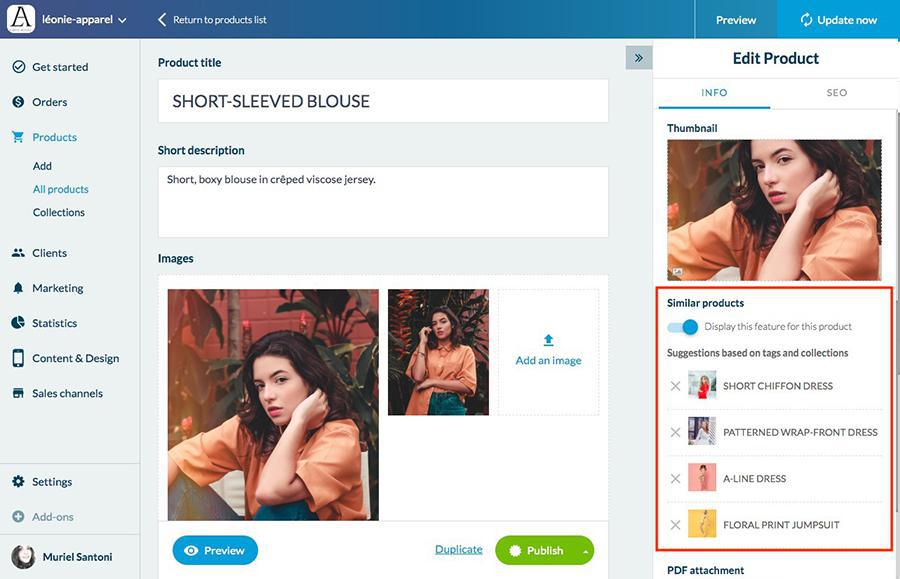
2. Modify Similar Products Displayed
You can change the proposed suggestions automatically.
1. Delete one or more existing similar products by clicking on the cross.

2. A search bar appears.
3. Look for the products you want to see appear in similar products.
You can search for products by name, or by tags associated with them.
4. Once you have selected your products, click on Publish to save your changes.

Note: if the Similar Products option is deactivated,
- if you manually select similar products, the changes you have made will be saved for a future activation.
- if you delete all automatic suggestions without and disable the option, the automatic suggestions will reappear the next time the option is activated.
- if you manually select similar products, the changes you have made will be saved for a future activation.
- if you delete all automatic suggestions without and disable the option, the automatic suggestions will reappear the next time the option is activated.

Related Articles
Modify a Product
To edit an existing product, go to the menu Products > All products 1. Search your product in your products list By Collections Via search engine By browsing the list 2. Click on the product You'll land on the product details page. You can find a ...Remove Products to a Collection
To remove one or more products from a collection, follow the procedure below. 1. In your Product menu, click on "Collections ". 2. Select the collection in which the product to be deleted is located The page of the collection in question opens. ...Add or Edit Tags on your Products
It is possible to add tags to your products. Tags allow for easy access to your products. They will be used in: Your back office: the search engine of the menu Products > All products Front side: in the Search section of your app They also allow you ...Manage Product Prices
You can set a selling price for each of your products and each of the variants to apply to your products. To set or change the price of a product go to the menu Products> Add product (as part of a product creation) or Products> All products, then ...Product Images - Tips
You will find below information regarding the images you wish to add to your products. - Maximun weight: 4Mo - No size restrictions - Recommended format: JPEG Warning: if you're adding multiple images to a product, the dimensions of the first image ...