Global Style
The Global Style menu manages your app's overall design from one single menu.
Colors, fonts, and effects are chosen in this menu are applied to every section of your app.
 WARNING! Very important:
WARNING! Very important: When applying your global style to your app, if you made some design settings within a particular section of your app previously, those settings will be lost and will be replaced by the new ones set in the Global Style.
Every modification made in this menu will be applied to all sections of your app.
To set up your Global style:
1. Go to the left swipe menu Design & Structure > DESIGN > General Design
2. Click "Global Style" on the right column.
To modify the design of a specific section, for in-depth customization, read this online help.
1. Color Theme
A color theme* is a combination of colors that go well together. Global Style offers a library of color schemes.
1. Select a color scheme from the ones available.
2. To edit an existing color theme.

*When you choose a color theme, the colors that it's made up of are applied to different elements of your app.
Once the color theme has been chosen, it's applied everywhere in the app.

2. Typography
There is a hierarchy for displaying text in the application. Eight levels are used to display titles, subheadings, and the text in paragraphs:
1. Set the text's size using the cursor
Global Style automatically calculates each level's size to respect this hierarchy.
2. Select the font for each level
All of the fonts in the Google Font library are available, as well as the native fonts available by default on your users' devices.
3. For each font, select its weight.
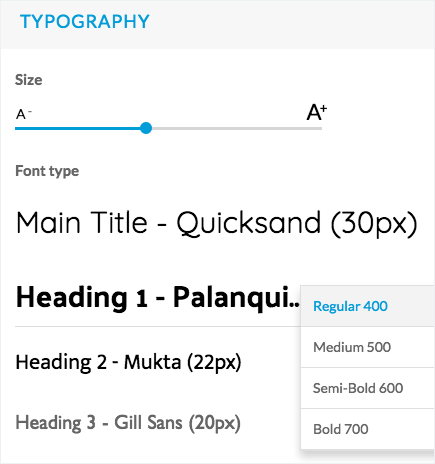
3. Edit a Color Theme
Create up to 3 customized color themes
1. Click Edit above your current theme:

2. Scroll down to the bottom of the page
3. Click the green "Create a color theme" button.

4. Edit the name of your customized theme by clicking the pencil next to it.
5. Set the colors of your custom theme by zone:
Title zone
These colors will be applied to your header.
Main colors
These colors will be applied to the main part of your apps (title, text, and background of your articles pages, or color of the text in your browsing mode, for instance)
Secondary colors
These colors will be applied when there are some borders or separators for the left color, the color on the right will be applied as background widget color or tabs background, for instance.
App and Menu Background
These colors will be applied to your app and menu background color
Buttons
These colors will be applied to the text and the background color of your buttons.

6. Click "Apply"* to apply your new customized global style.

*Every modification made in this menu will be applied to all sections of your app.
 Be very careful, when applying your global style to your app; if you had made some design settings within a particular page of your app beforehand, those settings would be lost and will be replaced by the new ones set in your Customized Global Style.
Be very careful, when applying your global style to your app; if you had made some design settings within a particular page of your app beforehand, those settings would be lost and will be replaced by the new ones set in your Customized Global Style.Related Articles
Global Style (eCommerce App)
The Global Style menu manages your app's overall design from one single menu. Colors, fonts, and effects chosen in this menu are applied to every section of your app. WARNING! Very important: When applying your global style to your app. If you had ...Section Design
By default, your application has a global style applied to all your app's pages. To modify colors, fonts, backgrounds, formats, etc... of each element of your application: 1. Go to the menu Design & Structure > Structure > Sections, which will show ...Section Design (eCommerce App)
1. How to modify the design of your sections By default, your shop has a global style applied to all your app's pages. For more info, please refer to this online help. You can modify the default design of each section to fit the image of your brand. ...Elements Style
The Elements Style menu manages your app's images and buttons. Settings chosen in this menu are applied to every section of your app. WARNING! Very important: When applying the style of your elements to your app, every modification made in this menu ...Customize the Fonts (eCommerce App)
1. Fonts availability in Muse mBaaS It is possible to select the fonts displayed in the app from a list of native fonts and Google fonts* for many parts of your app. Important: - Not all design elements offer the possibility of selecting a new font - ...