In - App Purchase - Customization of User Emails
With in-app purchase extension activated, you can customize the emails that are sent to your clients.
Those emails are sent from the Client's email set in the menu Settings > App information .
To customize your emails templates:
1. Go to the menu Settings > Settings guide
2. Click "Customize my email" under the Customization of user emails step
3. Select the email you wish to customize:
- User account created email (sent automatically to the user when they register)
or
- Reset password email (sent automatically to the client when they request a password reset for their account)

1. Email Content Customization
You can edit the texts and use Tokens to integrate information regarding the app name, user account link etc..
To add a token:
- Place your cursor in the text box in which you want to add a token. The text box then turns grey.
- Mouse hover the tokens in the right panel to have a preview of the available tokens in the text box selected
- Click the token you want to add to the selected text box*

*Do not edit the text in between the brackets [TEXT] once added in the text box or the tokens will not work.
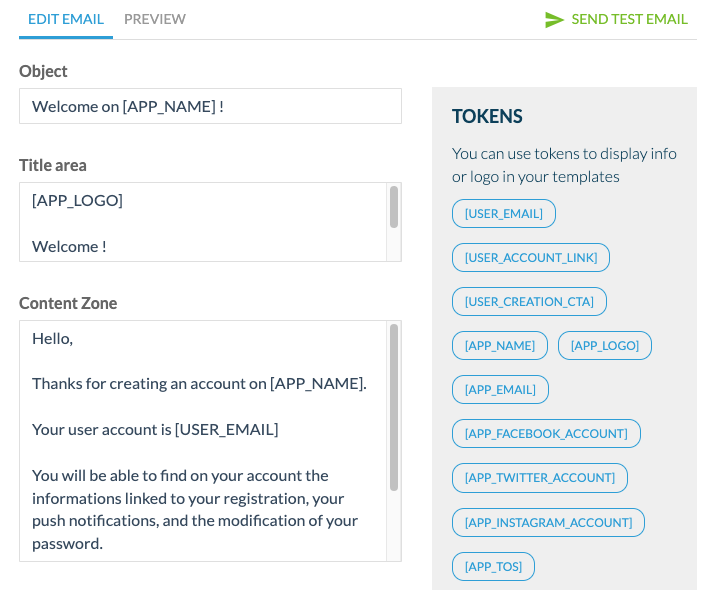
Tokens list:
- [USER_EMAIL] displays the client's email
- [USER_ACCOUNT_LINK] displays a link that redirects to the client's account on the app
- [USER_CREATION_CTA] displays a button to open the app
You can edit the text in between the tokens [USER_CREATION_CTA]custom text[/USER_CREATION_CTA]
- [USER_PWD_CTA] displays a button to click for your users to be able to edit their password
You can edit the text in between the tokens [USER_PWD_CTA]Custom text[/USER_PWD_CTA]
- [APP_NAME] displays the name of your app
- [APP_LOGO] displays your app logo
- [APP_EMAIL] displays the email of your shop
- [APP_FACEBOOK_ACCOUNT] displays a pictogram referring to your Facebook page (set in the menu Settings > App information)
- [APP_TWITTER_ACCOUNT] displays a pictogram referring to your Twitter account (set in the menu Settings > App information)
- [APP_INSTAGRAM_ACCOUNT] displays a pictogram referring to your Instagram account (set in the menu Settings > App information)
- [APP_TOS] displays a link to your terms of service
- [APP_PRIVACY_POLICY] displays a link to your privacy policy
- [USER_EMAIL] displays the client's email
- [USER_ACCOUNT_LINK] displays a link that redirects to the client's account on the app
- [USER_CREATION_CTA] displays a button to open the app
You can edit the text in between the tokens [USER_CREATION_CTA]custom text[/USER_CREATION_CTA]
- [USER_PWD_CTA] displays a button to click for your users to be able to edit their password
You can edit the text in between the tokens [USER_PWD_CTA]Custom text[/USER_PWD_CTA]
- [APP_NAME] displays the name of your app
- [APP_LOGO] displays your app logo
- [APP_EMAIL] displays the email of your shop
- [APP_FACEBOOK_ACCOUNT] displays a pictogram referring to your Facebook page (set in the menu Settings > App information)
- [APP_TWITTER_ACCOUNT] displays a pictogram referring to your Twitter account (set in the menu Settings > App information)
- [APP_INSTAGRAM_ACCOUNT] displays a pictogram referring to your Instagram account (set in the menu Settings > App information)
- [APP_TOS] displays a link to your terms of service
- [APP_PRIVACY_POLICY] displays a link to your privacy policy
2. Email Preview & Test
To preview your email notification, simply click the tab Preview, you can also send a test email.
The test email will be sent to the address set in the menu Settings > App information
In the menu Settings > App information, add also your app Logo and select the primary color that will be used in your email templates (for the background color of the boutons for instance).

Related Articles
In - App Purchase - Settings guide
Once you've added the extension In-app purchase, a "Settings guide" page is available in your backend. This page is very important, it will help guide you and allow you to access all settings of your extensions easily, along as different resources to ...In - App Purchase Add-ons Description
1. In-App Purchase Add-ons Overview In-App Purchase add-ons allows you to sell auto-renewable subscriptions from your native apps via the App Store (Apple) and Google Play Store to monetize your app. The subscriptions will be paid and managed ...In - App Purchase - Manage User's Subscriptions
Once you have set your subscriptions via in-app purchase extension in your apps, you are responsible for your subscribers' account management. Subscriptions are, by default, renewed automatically by the stores. We explain in this online help how to ...Android - Publish a New Android App with In - App Purchase in Google Play (Solo Process)
This tutorial explains how to publish an Android app that includes in-app subscriptions in Google Play when you are taking care of the publication process of your Android app Solo. Before following this online help instructions, start by: - setting ...Switch between User / Local Business Add-ons and In-App Purchase Add-ons
1. Switch from Users & Local Business Add-ons to In-App Purchase Add-ons In-app purchase add-ons is not compatible with the following add-ons Users: Authentications, Community, User groups, chat Local business: Loyalty card, Club card and Couponing - ...