Manage the Comments
1. Enable the Comments
You can give your users the opportunity to comment on your content in some sections of your application: Articles, Photos, Audio, Video, Favorites.
To enable/disable comments:
1. From the left-side menu, click on Design & Structure > Structure > Sections
2. Click on the 3 dots at the end of the selected content section
3. Select "Settings"
4. Enable/disable the Internal comments or the Disqus comments
5. Click on the Save button.
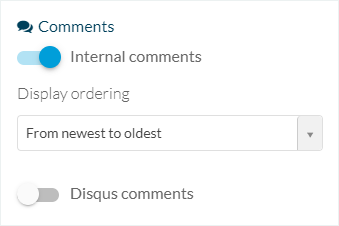
2. Edit the Comments Design
To edit the layout of the Comments:
1. Go to the left menu Design & Structure > Design > Sections
2. Select the section you want to edit
3. Click the Comments icon
You can edit there the colors, fonts and other options.

3. Activate the Comments Icon
To enable the comments icon on your page:
1. Go to the left menu Design & Structure > Design > Sections
2. Select the content section (in this example a Blog section)
3. Click on Edit Article
4. Check the box "Comments"

5. Update the Settings of your App.
The comments button will then be displayed in the list of actions available:

4. Manage the Comments
Delete, publish or moderate your comments.
Tab List:
1. Go to the left menu Content > Comments > List.
2. Click the current status to change it to:
- Publish
- Not published
- Moderated
- Not published
- Moderated
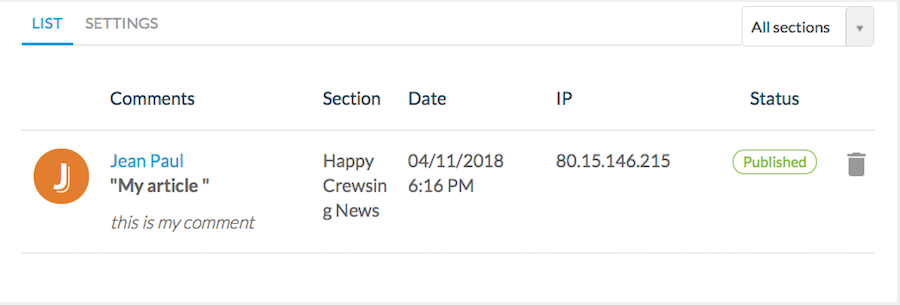

Note: In the upper right screen, use the drop down menu to filter comments by section or display the comments from all the sections.
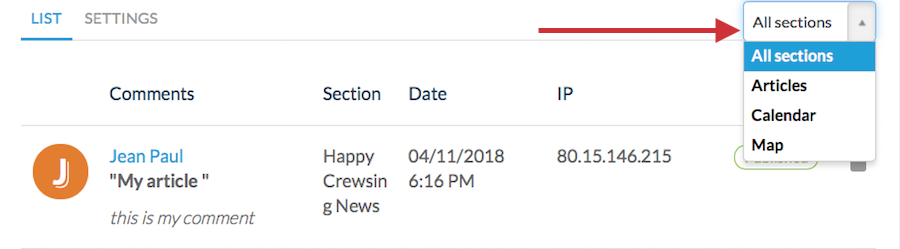
Tab Settings:
1. Go to the left menu Content > Comments > Settings
2. Add an e-mail* where to receive comments notifications.

*Leave the field empty to use the email address you provided for generating your app.
3. Select the status of posted comments between: Immediate publication or Pending (you need to review them before posting them manually from your back office)
4. Enable/Disable the Moderation feature.

5. Click the Save button
6. Update the settings in your back office.
6. Update the settings in your back office.
5. Warning
- Sections using a RSS feed, Youtube or Flickr source can't have the comments activated even if the box is ticked, uncheck the box in your back office so your users don't get confused.
- Wordpress.com, Blogger, and 500px sources allow only to read existing comments, not to post new comments from your app.
- Wordpress.com, Blogger, and 500px sources allow only to read existing comments, not to post new comments from your app.
Related Articles
Disqus Comments (Android & PWA Only)
If you use Disqus to manage comments on your website (created outside Muse mBaaS), you can use the Disqus comment connector to display those comments in your app. By doing so, comments made on the website or in the app will be synchronized. 1. Get ...User Groups Add-ons
1. Install the User Groups Add-ons The User Groups add-ons allows you to manage your users by personalizing their access rights for each section of your app. This add-ons is free. Requirements for the activation: - Authentication add-ons installed ...In - App Purchase - Manage User's Subscriptions
Once you have set your subscriptions via in-app purchase extension in your apps, you are responsible for your subscribers' account management. Subscriptions are, by default, renewed automatically by the stores. We explain in this online help how to ...Create a Test User Account (Required to publish on the Stores)
1. Create a New User If you have the authentication activated in your application, a Test User Account will be necessary for granting Apple's review team full access to it. If Apple cannot access all the content of your app, your app will immediately ...Authentication Add-ons
1. Activate the Authentication Add-ons 1. Go to the menu to Add-ons Store > All Add-ons 2. Scroll to the Authentication add-ons or search for it in the search bar 3. Install it from the Add-ons store by clicking on the "Install" green button. 2. ...