Monetize the App with the Muse mBaaS (Internal Ads) Native Apps
1. Activate the Muse mBaaS Internal Ad Server
Muse mBaaS gives you the option to include internal advertising in your app. The internal ad server is the simplest way to promote your own application or to display a specific advertisement.
To install the Internal ad server extension:
1. Go to the menu Extensions Store > All Extensions
2. Click the Internal ad server extension or search for it on the search bar.
3. Click the green "Install" button.

2. Create a Campaign for Native Apps
1. Go to the menu Monetization > Advertising > Internal Ad network
2. Click "+ Add an advertising campaign"
3. Name your campaign
4. Check the platforms where you want to display this campaign (depending on your offer)
5. Set your campaign rules:
- Its duration: select a date for the beginning and the end of the campaign.
- The number of impressions: Your campaign will be shown as long as the selected number of your ads display hasn't been reached.
- The number of clicks: Your campaign will be shown as long as the selected number of clicks hasn't been reached.
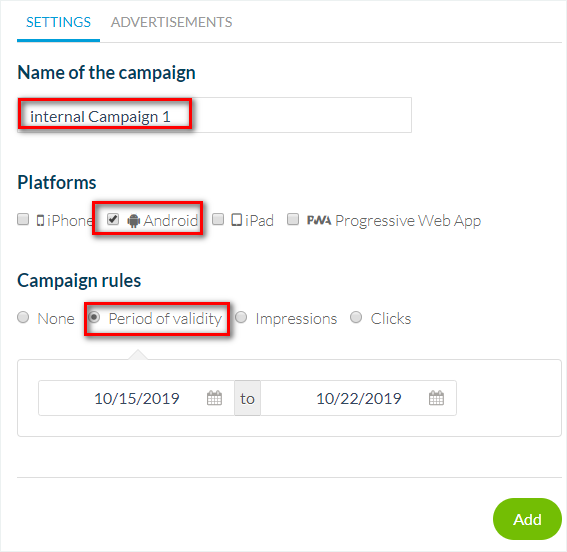
6. Click the button "Add".
3. Add your Ads
You can add several ads per campaign.
1. Name the ad
2. Select if you want to display this ad on the home page or in the internal pages of your app
3. Select the format*
4. Add your ad's image (see step 4 below for more details)
5. Select the link your users will be redirected to when tapping this ad:
- an external link: fill in the URL of the destination page.
- a deep link to a page within your app

*Format available
iOS and Android:
Home page: Banner or rectangle
Internal page: Banner or Interstitial ad
iPad:
Home page: Banner
Internal page: Banner or Interstitial ad
Interstitial ads are shown when clicking an item in a list page of your app, or a content item in a widget on the home page. For more details, please refer to this online help.
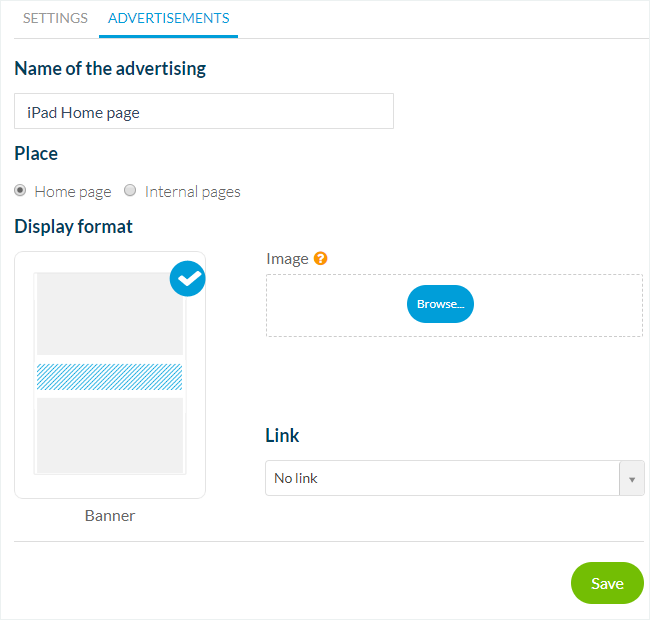
4. Ad Sizes:
Follow the recommended sizes below when uploading your ads' images.
iOS & Android
iOS & Android
1. Home page
- Banner: 1456 x 180 px
- Rectangle: 672 x 560 px
2. Internal page
- Banner: 1242 x 150 px
- Interstitial ad :

iPhone 11 Max, XS Max, X, XS: 1242 x 2688 px
iPhone SE, 11, 8+, 8, 7+, 7, … : 1242 x 2208 px
iPhone 5, 5S, 5C, 5E: 640 x 1136 px
Android: 1440 x 2560 px
iPhone SE, 11, 8+, 8, 7+, 7, … : 1242 x 2208 px
iPhone 5, 5S, 5C, 5E: 640 x 1136 px
Android: 1440 x 2560 px
iPad
1. Home page
- Banner: 1456 x 180 px
2. Internal page
- Banner:
Portrait: 1536 x 180 px
Landscape : 2048 x 180 px
- Interstitial ad:
Portrait: 1536 x 2048 px
Landscape: 2028 x 1536 px
5. Manage your Campaigns
1. Go to the menu Monetization > Advertising > Internal Ad network
2. Activate, deactivate or delete a campaign
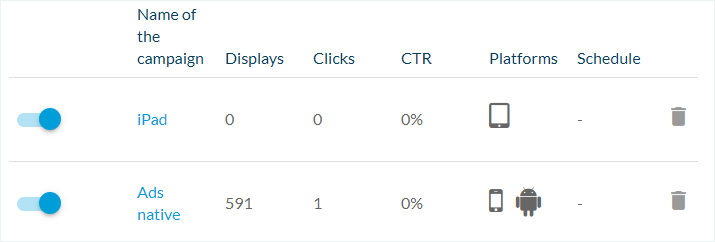
6. Set your Ad's Strategy
Please refer to this online help for more details: Manage the ad strategies - campaigns and ad networks priorities | Native App

Note:
- To display ads on the home page of your app, make sure you've also added a widget Advertising on your home page and set the right campaign in that widget.
- Interstitial ads and banners will be displayed automatically once you've followed the steps above and updated your app (see steps below).
- To display ads on the home page of your app, make sure you've also added a widget Advertising on your home page and set the right campaign in that widget.
- Interstitial ads and banners will be displayed automatically once you've followed the steps above and updated your app (see steps below).
7. Update your App
1. Go to the menu Publish > iOS App or Android App > Update
2. Click the green button "Update" in order for the configuration to be implemented in your apps.
2. Click the green button "Update" in order for the configuration to be implemented in your apps.
8. Disable Ads for your In-App Purchase Subscribers
1. Set In-App Purchase subscriptions for your app
2. While creating your products (subscriptions) disable ads for your subscribers.
2. While creating your products (subscriptions) disable ads for your subscribers.
Related Articles
Monetize the App with the Muse mBaaS AdServer (Internal Ads) | Progressive Web App
1. Activate the Muse mBaaS Internal Ad Server Muse mBaaS gives you the option to include internal advertising in your app. The internal ad server is the simplest way to promote your own application or to display a specific advertisement. To install ...Facebook Native Ads | Native Apps
1. What is a Native Ad? A native ad is a type of ad which looks like another type of content present in your app. For example, an article. The goal here is to make the ad less intrusive and to increase the probability of a user clicking on it. In ...AdMob | Native Apps
1. Register and Choose An App 1. Go to the AdMob registration page 2. Click "Login with your Google account" or create one if you do not have one already. You can then follow their instructions. 3. Click in the left menu Apps > Add app 4. Click Yes ...Add a File app-ads.txt | Native Apps
1. About app-ads.txt app-ads.txt is an initiative from IAB Technology Laboratory The app-ads.txt project aims to prevent various types of fraud in advertising. For more information, please check the link below: ...Google Ad Manager | Native Apps
Google Ad Manager is an ad management platform for large publishers who have significant direct sales. Ad Manager provides granular controls and supports multiple ad networks, including AdSense, Ad Exchange, and third-party networks. Payments come ...