New Order Process
When a customer buys a product on your shopping app, it creates an order in the "Orders " section of your back office.
1. What Happens When an Order is Placed on your Shop?
When one of your customers places an order:
- You automatically receive an email notification
- The order is automatically created in your shop
- The product stock is decremented from the quantities sold (more info here)
- The customer receives an email confirming their order (more info here)
- You automatically receive an email notification
- The order is automatically created in your shop
- The product stock is decremented from the quantities sold (more info here)
- The customer receives an email confirming their order (more info here)
2. What are the Steps of the Order Process?
There are four different steps in the order process journey.
1- Pending: The order is validated and paid by the customer
2- Processed: The order is prepared and given to the carrier
3- Delivered: The order is delivered to the customer
4- Canceled: The customer or the shop canceled the order
The first status "Pending" is automatically assigned when the ordered is paid and valid.
The other statuses must be updated manually. For more information refer to this online help
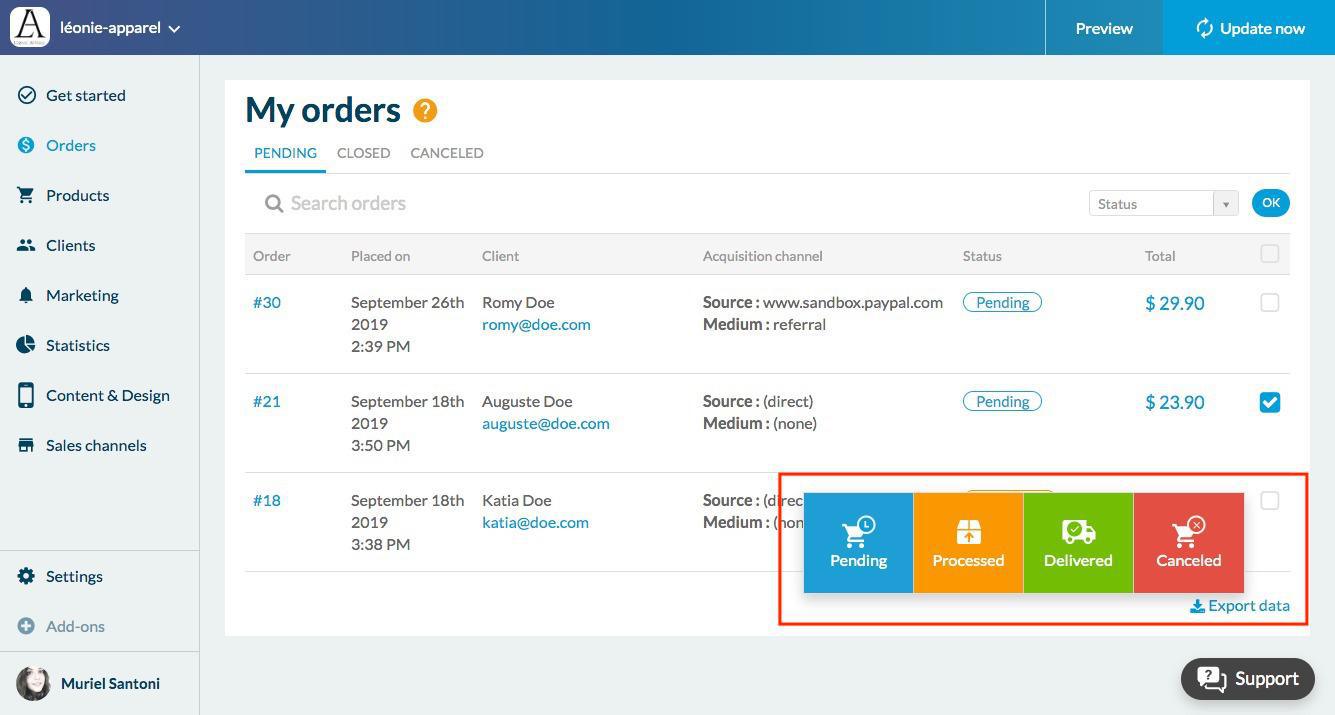
3. Permanent Cart
One of the benefits of your shopping app is that the shopping cart is persistent. Your clients can add products to their carts, leave the app and come back later. At their next visit, the cart will still contain the products added. Your clients can resume their shopping journey later and finalize their order.

Note: if the product placed in the cart by your client is no longer in stock when they returned, it will always be displayed in the cart, with a quantity at 0 and a message indicating that it is out of stock. For more information, read this online help.
4. Abandoned Order Recovery
Your customers can validate their order, start the checkout process but not finalize it. This is often the case when a customer is interrupted by a more urgent task.
A recovery order notification can be sent to these clients so they can finalize their orders.
You can find the Abandoned Order extension in the Extension Store.
A recovery order notification can be sent to these clients so they can finalize their orders.
You can find the Abandoned Order extension in the Extension Store.
Related Articles
Manage order Push Notifications
Orders push notification are automatically sent to your clients at each stage of the ordering process: - When the order is confirmed - When the order is processed - When the order is canceled These notifications can't be disabled but it is possible ...Set up the Order Process
The creation of an account for the order process can be optional or required. To set this up: 1. Click "Checkout Process " in the menu Settings > Order Process 2. Select the option desired: - "Account optional" : Your clients can order with a client ...Order Processing
1. Orders Classification Order management is a central point of your business. All orders from your customers, whatever the sales channel used, are centralized in the "Orders" menu. Your orders are classified under 3 tabs: Pending: gathers all your ...Change the Status of an Order
An order can have 4 possible statuses: - "Pending": the order is waiting to be prepared - "Processed": the order has been prepared and delivered to the carrier - "Delivered": the order has been delivered to the customer - "Canceled": the order has ...Refund an Order
If one of your clients contacts you to request a refund of the order. In this case you will need to contact your external payment service provider (see the online help Introduction to Payment Gateways). GoodBarber allows you to make the one-click ...