Podcast, WM Podcast, Speaker, Anchor
1. Podcasts (RSS)
To connect a podcast to your app, you simply need to use the RSS link of the podcast stream.
This stream must respect the same standards as those required by iTunes.
1. Go to the menu Design & Structure > Structure > Sections
2. Click + Add > Podcast.
3. Add a name for the section
4. Fill in the URL in the sound section.

Note: The URL must start with https:// in order for the podcast to work with every version of your app.
5. Click "Add"
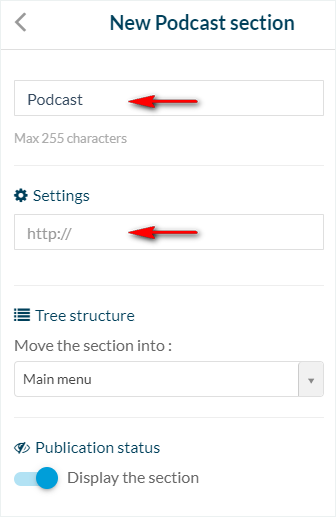
2. WMaker Podcast section
To connect a WMaker podcast feed:
1. Go to the menu Design & Structure > Structure > Sections
2. Click + Add > WM Podcast.
3. Name your section
4. Fill in the WMaker website URL
5. Fill in your account ID + password
6. Click "Add"

3. Spreaker section
Link your Spreaker account to your GoodBarber app:
1. Install the extension Spreaker
2. Fill in the URL of your Spreaker RSS feed* in the section settings that have been created

*To find your RSS Spreaker URL, follow the instructions in this online help
3. Click "Add"
4. Anchor section
Stream the podcasts you have on Anchor directly to your app:
1. Install the extension Anchor
2. Fill in the URL of your Anchor RSS feed* in the section settings that have been created

*To retrieve your RSS Anchor feed, click this link and login into your Anchor account
3. Click "Add"
Related Articles
Articles - External Content Sources Available
1. Connect your External Sources to your Muse mBaaS Application 1. Go to the left-hand menu Design & Structure > Structure > Sections 2. Click + Add a section button 3. From the list of all Sections click "Load more" to display all types of ...Events : iCal / vCal, WM Events, etc.
You can connect an external calendar source to your app. Warning: we don't display past or recurrent events, this applies to all sources. 1- From the left swipe menu, click on Design & Structure > Structure > Sections 2- Click on “+Add a section ” ...Duplicate CMS Content
This feature is useful if you wish to reuse the existing content of your app. For instance: - to create a second article in a different language, so you only need to translate the text in the copy of the article. - to add a new event very similar to ...Custom Code in your App Content
Muse mBaaS offers the possibility to use external code within the app. There are a few options that allow you to do this: plugins, APIs, custom feeds, HTML sections/Widgets, etc. 1. Add a Plugin Section An HTML5 plugin for Muse mBaaS is a bundle of ...Content Management System (CMS) Sections
1. Add CMS sections CMS sections allow you to create and manage your content directly from the back office. Add a new CMS section : 1. In the left swipe menu, go to Design & Structure > Structure > Sections 2. Click the green button "Add a section" ...