Push Statistics
1. Number of recipients
Go to the menu Notification > Push > Send
Under the preview you see the number of recipients who have agreed to receive your app push notifications. They must accept push notifications from your app, and can remove this authorization at any time.This number is updated every time you send a new push (regular or scheduled push).
Every user who has uninstalled your app or removed the push authorization will be removed from the recipients.
That's why you can have a difference in between the number of downloads / users and the number of push recipients. A person who opens your app might register or not (User Extension), and might allow pushes or not.
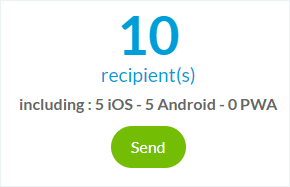
2. Statistics of Push Sent
1. Go to the menu Notification > Push > History2. Click the charts in the column Stats to access all statistics of that specific push.

You have on that page the performance of the notification push sent:
- Number of push sent
- Number of notifications opened
- Click Rate percentage and your expected rates based on previous notifications
- Number of openings depending on the hour
- Number of push sent
- Number of notifications opened
- Click Rate percentage and your expected rates based on previous notifications
- Number of openings depending on the hour
Related Articles
Scheduled Push Notification | Native Apps
This feature allows you to schedule push notifications to be sent automatically when new content is published in a specific section of your app. This is a different feature than the regular push, which allows you to send pushes manually one at the ...Scheduled Push Notifications | PWA
This feature allows you to schedule push notifications to be sent automatically when new content is published in a specific section of your app. This is a different feature than the regular push, which allows you to send pushes manually one at the ...How to use Push Notifications | PWA
Standard plan (PWA only): 500,000 push notifications per month ( = 1 notification per month if you have 500,000 users, 10 notifications per month if you have 50,000 users, 100 notifications per month if you have 5,000 users, etc.) Full plan (PWA, ...Push Notifications-Troubleshooting | Native Apps
If you notice that a push was not sent out, start by checking the push history list. You can find it under the menu Notification > Push > History . If the status is green, this means that the push was sent to your users properly. If you have an ...Push Settings on Users Side | Native Apps
1. Install the Authentication Extension 1. Go to the menu Extensions Store > All extensions 2. Click "Authentication" extension. 3. Click "Install" 2. Push Notifications History Users are able to see push notifications history in their profile page. ...