Search Section
The Search section enables you to index your content and search specific content within your app.
1. Which Content can be Searched in this Section?
- CMS Content section indexable by the search engine are:- Articles
- Photos
- Videos
- Sounds
- Maps
- Calendar
Article
- WMaker
- Wordpress
- Wordpress.com
- Blogger
Video
- Youtube
- Vimeo
- Dailymotion
- BlipTv
Photo
- Flickr
- 500px
CMS section content is indexed once a day (every night/French time), which means if you write an article today, it will come up in your searches from tomorrow, once indexed by our search engine.
On your page, you'll find a tab view with all types of indexed content. Click on one tab to launch your search within this type of content:
On your page, you'll find a tab view with all types of indexed content. Click on one tab to launch your search within this type of content:
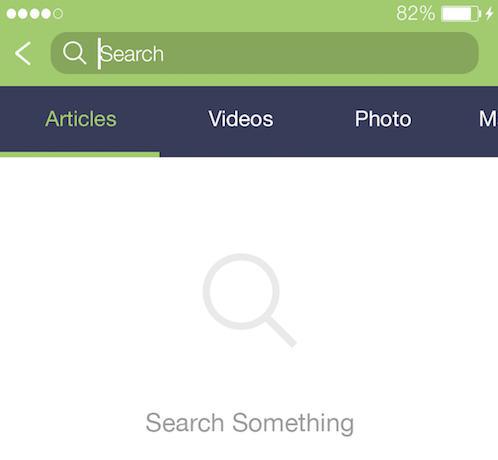
2. Add a Search section
In the menu left menu, click Design & Structure > Structure > Sections, click the green button "Add a Section ", and add a Search section by choosing "Search" in the other items.
You can add one or more search sections to your app. From your back office, you can choose by sections which content you wish to index for your search section.
You can add one or more search sections to your app. From your back office, you can choose by sections which content you wish to index for your search section.
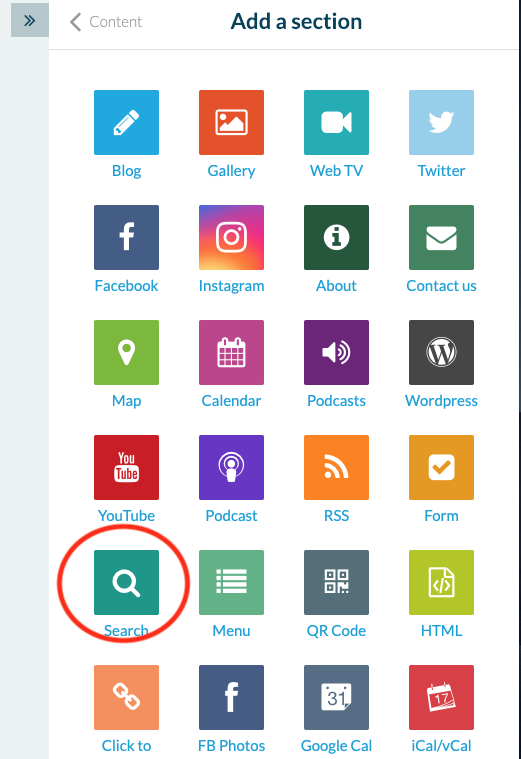
In the example above, only the content of the sections of the article "Articles and Calendar" will be searchable. Videos section content won't be indexed.
Click "Add" at the bottom of the builder once you've set which content will be searchable to add your section.
Each new indexable section in your app will be added automatically to the searchable content of your Search section. You'll need to set the Search section if you don't want to index their content and uncheck newly published sections.
Each section unpublished will automatically be removed from the search engine, and their content won't be searchable anymore. If you republish those sections, later on, they will be automatically added to the content indexed.
Click "Add" at the bottom of the builder once you've set which content will be searchable to add your section.
Each new indexable section in your app will be added automatically to the searchable content of your Search section. You'll need to set the Search section if you don't want to index their content and uncheck newly published sections.
Each section unpublished will automatically be removed from the search engine, and their content won't be searchable anymore. If you republish those sections, later on, they will be automatically added to the content indexed.
3. Design your Search Section
Go to the menu Design & Structure > Structure > Sections and click your search section to edit its design.
You can design the Search section itself, it's the toolbar, and its header.
Click Edit Search to set the tab style, colors, and fonts of the list of results, etc.
You can design the Search section itself, it's the toolbar, and its header.
Click Edit Search to set the tab style, colors, and fonts of the list of results, etc.
Click Edit Toolbar to set which action will be displayed in it and its colors.
4. Display a Shortcut to the Search Engine Directly Inside your Sections
If you don't want to display the Search section in your navigation mode, make the section "Not accessible from the main navigation". Then add a shortcut to your search section within the header of the sections directly.
Related Articles
Custom Code in your App Content
Muse mBaaS offers the possibility to use external code within the app. There are a few options that allow you to do this: plugins, APIs, custom feeds, HTML sections/Widgets, etc. 1. Add a Plugin Section An HTML5 plugin for Muse mBaaS is a bundle of ...Content Management System (CMS) Sections
1. Add CMS sections CMS sections allow you to create and manage your content directly from the back office. Add a new CMS section : 1. In the left swipe menu, go to Design & Structure > Structure > Sections 2. Click the green button "Add a section" ...YouTube Section
1. Add a YouTube Section To connect your YouTube channel to your Muse mBaaS app: 1. Go to the menu Design & Structure > Structure > Sections 2. Click "Add a Section" To learn how to add a page on your app, we invite you to read the following Online ...How to Add a Podcast URL from iTunes
You can add a podcast from iTunes and connect it to the podcast connector. 1. On iTunes Open iTunes, select Music, and go to iTunes Store. Once you are here, click on Music on the right, and then select Podcasts. Now you can browse the podcast that ...Live Video
1. Activating the Live Video Extension The Live Video section is designed specifically to stream video. To create a Live video section, activate the Live video add-on in the menu Extensions Store > All Extensions and scroll down to Live Video. ...