Set Google Analytics - Firebase | Android
Google Analytics is a free app measurement solution that provides insight on app usage and user engagement.
At the heart of Firebase is Google Analytics. Analytics reports help you understand clearly how your users behave, which enables you to make informed decisions regarding app marketing and performance optimizations.
The SDK automatically captures a number of events. Once the data is captured, it's available in a dashboard through the Firebase console.
 Mandatory requirement: To be able to use Google Analytics on your GoodBarber Android native version, you must have already built your Android app (either in Solo mode or via GoodBarber takes care service) only once this is done you'll be able to use Google Analytics.
Mandatory requirement: To be able to use Google Analytics on your GoodBarber Android native version, you must have already built your Android app (either in Solo mode or via GoodBarber takes care service) only once this is done you'll be able to use Google Analytics.
1. Enable Google Analytics in your Firebase Project
1. Login to Firebase console with the gmail address you used to build your Android native app.
2. Click the existing Firebase project linked to your Android app.
3. Go to the menu Settings > Project settings > Integration
4. Enable Google Analytics if it's not already done:
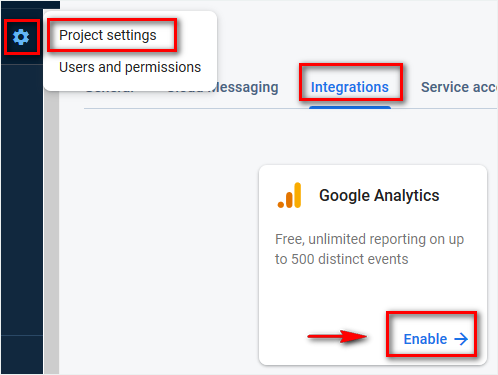
- Choose or create a Google Analytics account:
If you already have a Google Analytics account
- Select your Google Analytics account from the drop down menu
- Select your Google Analytics account from the drop down menu
- Click "Enabling Google Analytics"
 Note: A new Google Analytics property will be created in your chosen Google Analytics account and linked to your Firebase project.This link will enable data flow between the products.
Note: A new Google Analytics property will be created in your chosen Google Analytics account and linked to your Firebase project.This link will enable data flow between the products.If you don't have a Google Analytics account
- Select "Create a new account"
- Fill in your account name and click "Save"
- Accept the terms
- Click "Enabling Google Analytics"
You'll be able within 24 hours of enabling Google Analytics, to see your first reports on Firebase platform.
Related Articles
Set Google Analytics - Firebase | iOS
Google Analytics is a free app measurement solution that provides insight on app usage and user engagement. At the heart of Firebase is Google Analytics. Analytics reports help you understand clearly how your users behave, which enables you to make ...Use Google Analytics -Firebase | Native Apps
In this tutorial, we describe how to access your data on Firebase Analytics once you've set Firebase Analytics for your native apps (iOS and/or Android). Google Analytics collects usage and behavior data for your app. The SDK logs what Google calls ...Set Google Analytics | Progressive Web App
1. Create your account on Google Analytics platform You can use your Google Analytics account to view the usage statistics for your progressive Web App (PWA). 1. Login to your Google Analytics account or register if it's not already done 2. Go to ...Muse mBaaS Internal Statistics | Native Apps
Muse mBaaS allows you to see the statistics of the use of your app. This data will allow you to better understand the behavior of your users, and they will give you information on the quantity and type of traffic on your application. Statistics are ...Facebook App Events - Native Apps Settings
Integrate Meta Pixel (formerly Facebook Pixel) and the Facebook Event Analytics SDK into your app to analyze your user's behavior and optimize your marketing strategy. In order to enable Meta Pixel & App Events, you must have published your apps ...