Setting Section
In your app, you can add a section type Settings*, i.e. a section that will give your readers access to a number of settings.
This page allows your users to:
- Consult a credits page
- Contact you directly by email
- Recommend your application on social networks
- Clear the cache of your application
- Force setting updates
To edit your Settings section:
1 - Go to the menu Content & Design > Content > Design > Sections Design
2 - Click on the Settings section on the right side menu
3 - Click "Modify the style"
4 - Click "Edit Settings page"

Note : It is possible to add only one Settings section per application.

1. Credits Page
You can enable or disable the Credits zone in the Settings page by clicking the activation button.
If you enable the credits zone, fill in the text field (add legal notices, etc..)
You can activate the HTML option to format your text using HTML tags (<p>, <b>, <u>, <i>, etc.).

2. Contact Support and Recommend the Application
Contact support
If you check this box, fill in the e-mail address which will be used to contact you.
Recommend the application
If you check this box, your user will be able to share your app on social networks.
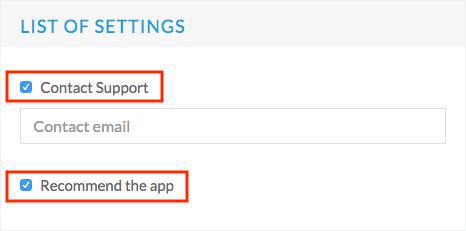
3. Flush Cache
This is automatically added to your application and can not be removed.
It allows your readers to flush the content cache of your application and force it to download the full design of your application at the next launch.
It allows your readers to flush the content cache of your application and force it to download the full design of your application at the next launch.
Related Articles
Content Management System (CMS) Section
1. Add CMS Section CMS sections allow you to create and manage your content directly from the back office. Add a new CMS section : 1. In the left swipe menu go to Content & Design > Content > Sections 2. Click the green button "Add a section" from ...Muse mBaaS Contact form Section
A Contact Form section is a form that your users fill in from your app and send it to you. To add a contact form section, you need to activate the extension Contact form first. 1. Add a Form Section 1. In the left swipe menu go to Content & design ...Twitter Section
Add a Twitter section in your app to display your tweets in a native way on your app. 1. Create a Twitter developer account 1. Go to https://developer.twitter.com/ and click "Sign up" 2. Fill in the form with your info, then click "Next" 3. Read and ...The Sections of the eCommerce App
1. Sections Management The Sections are the basis of your app. You can manage the sections of your application from the menu Content & Design > Content > Sections : The sections of your app are listed on the right side of the backend. Here you can ...QR Code Section
1. Add a QR Code Section It is possible to access internal or external content by scanning a QR code with our Muse mBaaS reader. Add a QR code reader section to your app: 1. In the left-swipe menu go to Content & Design > Content > Sections 2. ...