Share Content from the App
1. Activate Sharing
To allow your users to share content from a section of your application, activate the share icon on the corresponding section:
1. Go to the left menu Design & Structure > Design > Sections Design (in our example, a Blog section)
2. Edit the detail template of your section form
3. Check the option Share
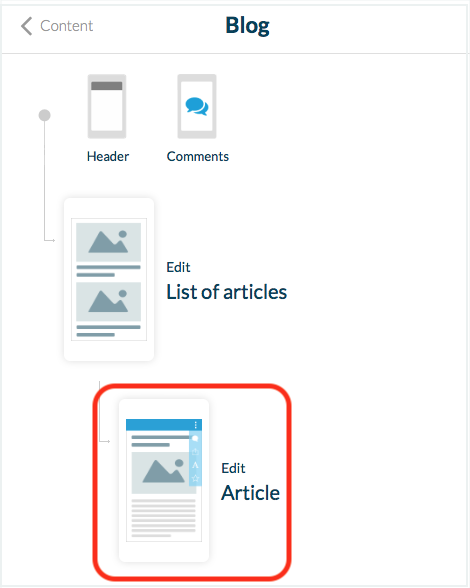

4. Go to the menu Publish > PWA >Update to publish your modification so it is visible in your native application (iOS and Android) and in your PWA.
2. Native Sharing from the Application
From the native apps:
1. Click on the share icon in a given article
2. Select the social apps* installed on your phone (Facebook, Twitter, Whatsapp, SMS, etc.) you want to share your content in.

*In order for sharing to be possible, you must already be connected to your social applications.
For example, to share content on Facebook from the application:
-The Facebook application must be installed on the phone
-You must already be connected to the Facebook application (and for iOS, in the phone settings).

Warning: to share content from your native apps (iOS and Android), the PWA must be activated.
iOS behavior when clicking a shared link:
- If you installed a domain name + set Universal links and that the iOS native app is installed on the device: the native app will be launched.
- If you installed a domain name but didn't set Universal link, even if the iOS native app is installed on the device: the PWA will be launched.
Android behavior when clicking a shared link:
- If you installed a domain name on your project and that the Android native app is installed on the device: the native app will be launched.
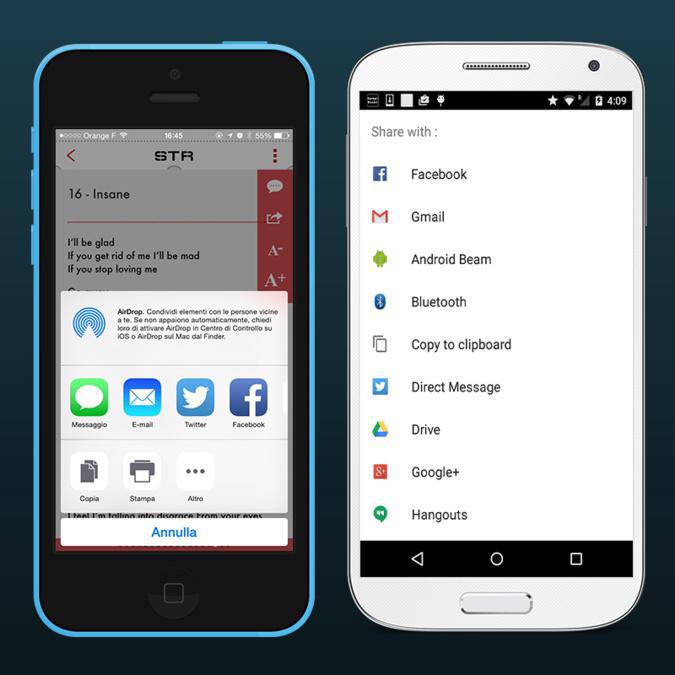
Related Articles
Enable Facebook Open Graph and Twitter Card
1. Enable Open Graph Tags to Share your Content on Facebook Basically, Open Graph is some tags created by Facebook to describe your content pages. Those tags improve the display of your content on Facebook platform. a/ Enable Open Graph tags on your ...Setting Section
In your Muse mBaaS app, you can add a section type Settings*, i.e. a section that will give your readers access to a number of settings. This page allows your users to: - Consult a credits page - Contact you directly by email - Recommend your ...Promote the App
Muse mBaaS offers several tools to help you promote your application and increase the number of downloads in the stores. When your app is published in the stores, you can use five different tools that will allow you to share the app on social ...Airtable Form Extension
With the Airtable integration for Muse m, add to your app your forms designed with Airtable to collect structured data. Your users access the form directly from your app and fill in the requested information. The information is immediately available ...Duplicate CMS Content
This feature is useful if you wish to reuse the existing content of your app. For instance: - to create a second article in a different language, so you only need to translate the text in the copy of the article. - to add a new event very similar to ...