Live Video
1. Activating the Live Video Extension
The Live Video section is designed specifically to stream video.
To create a Live video section, activate the Live video add-on in the menu Extensions Store > All Extensions and scroll down to Live Video.

Click on the green "Install" button.

As soon as you activate this add-on, you will automatically be redirected to the Live Video section created.
You may also simply create a live video section from Design & Structure > Structure > Sections > Click on the green '+Add a section and choose the option Live Video.
You may also simply create a live video section from Design & Structure > Structure > Sections > Click on the green '+Add a section and choose the option Live Video.
2. Configure the source
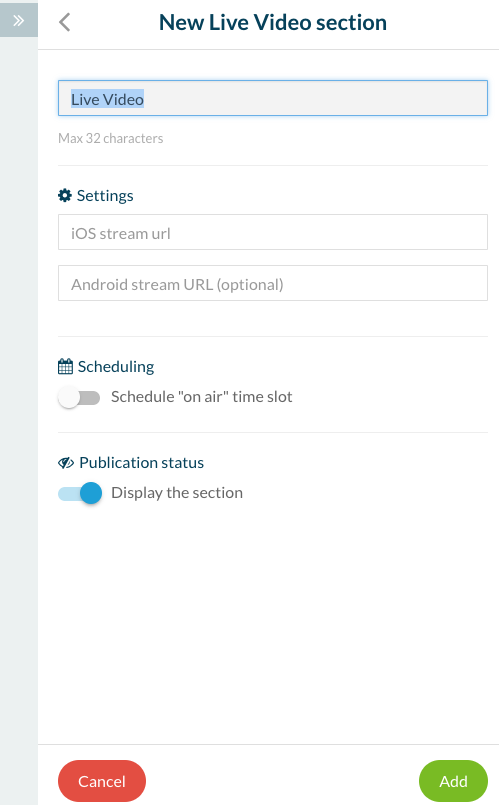
Insert the URL of your live video feed and click on the "Add" button. You must use a video feed streaming format in the Live Video section.
We recommend the following formats http live streaming for iOS and for Android mp4:
- Feed M3U8 for iOS (HTTP Live Streaming)
- Feed RTSP for Android.
The compatible feed must respect these guidelines: https://developer.apple.com/streaming/

*** Feeds such as Youtube, Ustream, etc. are incompatible with this type of section. ***

Note: We remind you that if you are using the live video feature, you directly use the streaming provided by your provider. We do not recommend providers or services, you choose one at your discretion. If you search online, you can find several live video providers.
3. Scheduling
To schedule your stream, activate the Scheduling button, and enter the time when you want to go on air.
You can repeat this schedule, depending on how often you want to go on air.
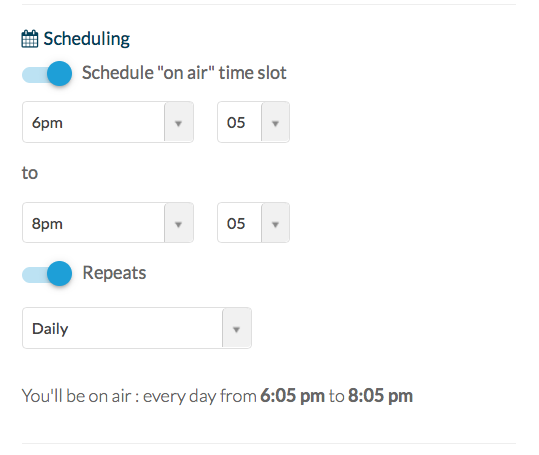
Related Articles
Content Management System (CMS) Sections
1. Add CMS sections CMS sections allow you to create and manage your content directly from the back office. Add a new CMS section : 1. In the left swipe menu, go to Design & Structure > Structure > Sections 2. Click the green button "Add a section" ...Export Content Created in Muse mBaaS (CMS Content)
You can receive an export file of the contents created with our internal Content Management System (CMS) on request from the support team. 1. Sections you Can Export Here are the types of CMS sections that can be exported: Article Video Photo Map ...The Live + Extension (Paid Option)
1. Activate the Live+ extension Live + is a paid extension that you can activate in your Muse mBaaS project for an extra fee. The extension must be purchased for each new Live + section you want to add to your app, meaning that each purchase of the ...CMS - Video (WebTV)
1. Add a CMS Video Section 1. In the left swipe menu go to Design & Structure > Structure > Sections 2. Click the green button "Add a section " from the right column 3. Add a video section by choosing "WebTv" in the content items. 4. Give it a ...The Live Section
1. Settings The Live Audio section is designed specifically to stream audio. Activate the Live Audio extension in the left menu Extensions Store > All Extensions Scroll down to Live Audio. Click on the green "Install" button. To learn how to add ...