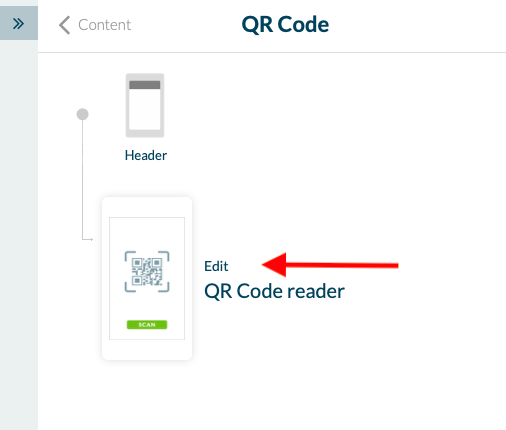QR Code Section
1. Add a QR Code Section
It is possible to access internal or external content by scanning a QR code with our Muse mBaaS reader.
To add a QR code reader section to your app:
1 - in the left-swipe menu go to Design & Structure > Structure > Sections.
2 - click on the green button "+ Add a Section "
3 - select the option QR Code, in the dropdown menu
4 - choose a name for the section
5 - click on the button "Add".
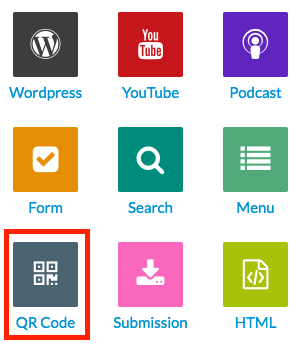
2. Design
You may customize the design of the QR Code Reader: the color of the button, of the text, and font.
1 - Go to Design & Structure > Structure > Sections
2 - Select your QR Code section
3 - Click on Edit
3. Settings
From the Settings tab, you can change the Publication status (to hide the section without deleting it), or customize the URL of the section.
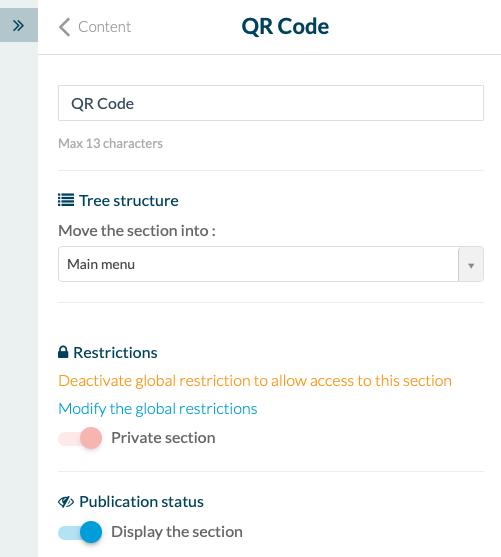
4. IMPORTANT
Make sure to Save the modifications at the bottom of the page when you are done.

WARNING: The QR Code reader won't work with just any QR codes, but only those which open a URL.
It is not possible to execute any other action than opening a URL.
It is not possible to execute any other action than opening a URL.
Related Articles
Custom Code in your App Content
Muse mBaaS offers the possibility to use external code within the app. There are a few options that allow you to do this: plugins, APIs, custom feeds, HTML sections/Widgets, etc. 1. Add a Plugin Section An HTML5 plugin for Muse mBaaS is a bundle of ...Content Management System (CMS) Sections
1. Add CMS sections CMS sections allow you to create and manage your content directly from the back office. Add a new CMS section : 1. In the left swipe menu, go to Design & Structure > Structure > Sections 2. Click the green button "Add a section" ...Articles - External Content Sources Available
1. Connect your External Sources to your Muse mBaaS Application 1. Go to the left-hand menu Design & Structure > Structure > Sections 2. Click + Add a section button 3. From the list of all Sections click "Load more" to display all types of ...Duplicate CMS Content
This feature is useful if you wish to reuse the existing content of your app. For instance: - to create a second article in a different language, so you only need to translate the text in the copy of the article. - to add a new event very similar to ...Export Content Created in Muse mBaaS (CMS Content)
You can receive an export file of the contents created with our internal Content Management System (CMS) on request from the support team. 1. Sections you Can Export Here are the types of CMS sections that can be exported: Article Video Photo Map ...