Setting Section
In your Muse mBaaS app, you can add a section type Settings*, i.e. a section that will give your readers access to a number of settings.
This page allows your users to:
- Consult a credits page
- Contact you directly by email
- Recommend your application on social networks
- Clear the cache of your application
- Force setting updates
To edit your Settings section:
1 - Go to the menu Structure & Design > Design > Sections Design
2 - Click on your "Settings" section
3 - Click "Edit Settings page"

It is possible to add only one Settings section per application.
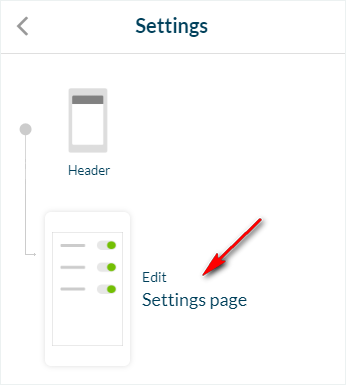
1. Credits Page
1. Enable* or disable the credits zone in the Settings page by clicking the activation button.

*If you enable the credits zone, fill in the text field (add legal notices, etc..)
Activate the HTML option to format your text using HTML tags (<p>, <b>, <u>, <i>, etc.).
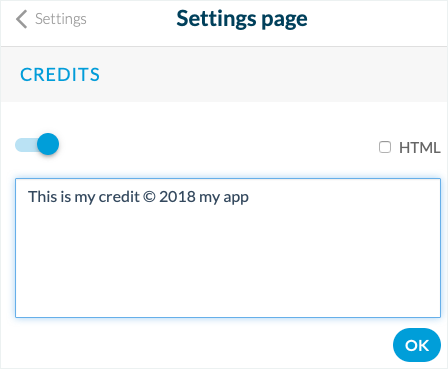
2. Contact Support and Recommend the Application
Contact support
If you check this box, fill in the e-mail address which will be used to contact you.
Recommend the application
If you check this box, your user will be able to share your app on social networks.
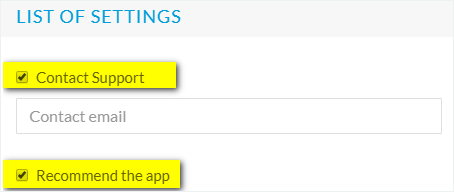
3. Flush Cache
This is automatically added to your application and can not be removed.
It allows your readers to flush the content cache of your application and force it to download the full design of your application at the next launch.
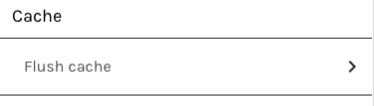
Related Articles
Content Management System (CMS) Sections
1. Add CMS sections CMS sections allow you to create and manage your content directly from the back office. Add a new CMS section : 1. In the left swipe menu, go to Design & Structure > Structure > Sections 2. Click the green button "Add a section" ...Muse mBaaS Form Section
A Form section is a form that your users fill in from your app and send to you. 1. Add a Form Section 1. In the left swipe menu go to Design & Structure > Structure > Sections 2. Click the green button "Add a section" from the right column ...CMS - Calendar (Events)
1. Add a Calendar Section 1. In the left swipe menu go to Design & Structure > Structure > Sections 2. Click the green button "Add a section " from the right column 3. Add a calendar section by choosing "Calendar" from the available options 4. ...Events : iCal / vCal, WM Events, etc.
You can connect an external calendar source to your app. Warning: we don't display past or recurrent events, this applies to all sources. 1- From the left swipe menu, click on Design & Structure > Structure > Sections 2- Click on “+Add a section ” ...Twitter
Add a Twitter section in your application or set up authentication using your Twitter account* *only if you have activated the Authentication extension 1. Create a Twitter Developer Account 1. Go to https://developer.twitter.com/ and click "Sign up" ...