How to Add a Podcast URL from iTunes
You can add a podcast from iTunes and connect it to the podcast connector.
1. On iTunes
Open iTunes, select Music, and go to iTunes Store.
Once you are here, click on Music on the right, and then select Podcasts.
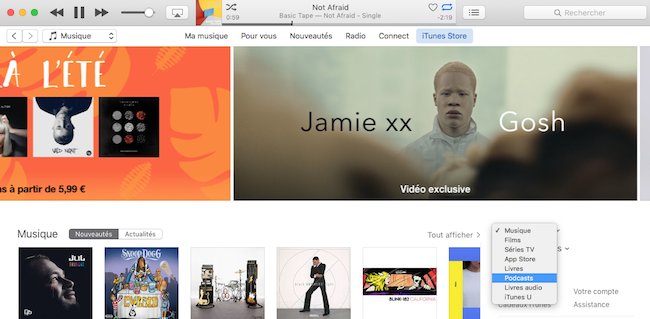
Now you can browse the podcast that you want to link in the search bar.
Once it's done, select it and click on "Subscribe".
Once it's done, select it and click on "Subscribe".
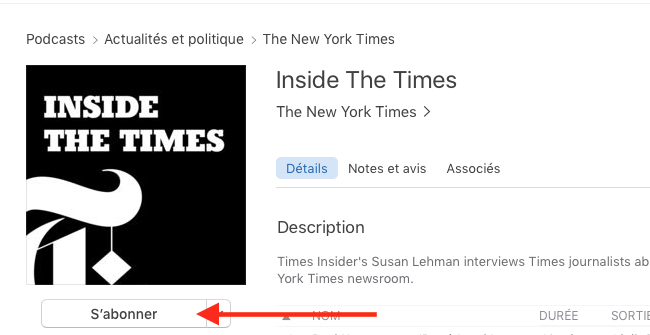
Now go in "My podcasts" and select the podcast subscribes.
Select it, then right-click on it, and click on copy podcast URL.
Select it, then right-click on it, and click on copy podcast URL.
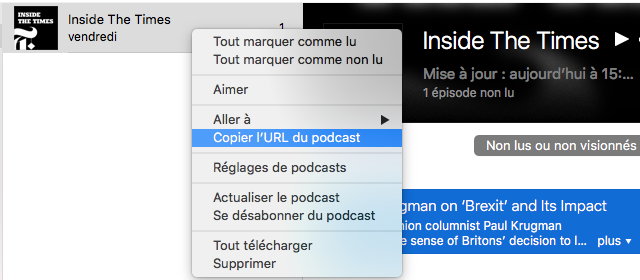
2. On the Back office
Now open the Left swipe menu Design & Structure > Structure > Sections > + Add a section > Podcasts. You can also check how to create sections online for help.
- Add a title to your section
- Paste the URL of your podcast
- Click on "Add".
Your section is now ready.
- Add a title to your section
- Paste the URL of your podcast
- Click on "Add".
Your section is now ready.
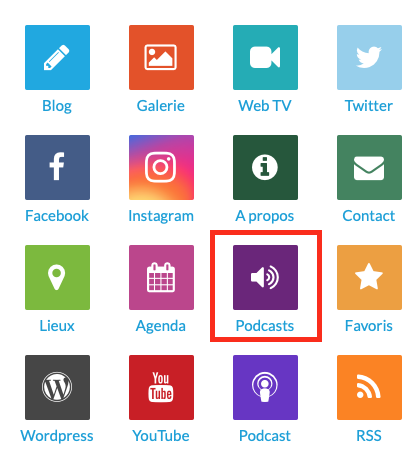
Related Articles
Podcast, WM Podcast, Speaker, Anchor
1. Podcasts (RSS) To connect a podcast to your app, you simply need to use the RSS link of the podcast stream. This stream must respect the same standards as those required by iTunes. 1. Go to the menu Design & Structure > Structure > Sections 2. ...Articles - External Content Sources Available
1. Connect your External Sources to your Muse mBaaS Application 1. Go to the left-hand menu Design & Structure > Structure > Sections 2. Click + Add a section button 3. From the list of all Sections click "Load more" to display all types of ...Custom Code in your App Content
Muse mBaaS offers the possibility to use external code within the app. There are a few options that allow you to do this: plugins, APIs, custom feeds, HTML sections/Widgets, etc. 1. Add a Plugin Section An HTML5 plugin for Muse mBaaS is a bundle of ...Content Management System (CMS) Sections
1. Add CMS sections CMS sections allow you to create and manage your content directly from the back office. Add a new CMS section : 1. In the left swipe menu, go to Design & Structure > Structure > Sections 2. Click the green button "Add a section" ...Duplicate CMS Content
This feature is useful if you wish to reuse the existing content of your app. For instance: - to create a second article in a different language, so you only need to translate the text in the copy of the article. - to add a new event very similar to ...