The Audio Playback - Native Feature
The Audio Playback option keeps the audio content from a sound or lives audio section playing when your native app is in the background.
The audio keeps on playing even after the user has put the app in the background task by pressing the Back button or the Start button on their device.
Enable or disable the Audio Playback in your app options Settings > App Settings > Compilation Settings > Audio playback.
The audio keeps on playing even after the user has put the app in the background task by pressing the Back button or the Start button on their device.
Enable or disable the Audio Playback in your app options Settings > App Settings > Compilation Settings > Audio playback.
The Audio Playback option will only be displayed in your backend if your app includes a section allowing background audio.
The following sections allow background audio:
- Podcasts (CMS)
- Podcast (external feed)
- WM Podcast
- Live
- Live Plus
- Custom Sound
If you don't have any of these sections in your app, with audible content, the Audio Playback option won't be displayed in the backend.
The following sections allow background audio:
- Podcasts (CMS)
- Podcast (external feed)
- WM Podcast
- Live
- Live Plus
- Custom Sound
If you don't have any of these sections in your app, with audible content, the Audio Playback option won't be displayed in the backend.

Warning:
When you enable or disable the Audio Playback, it requires a recompilation of the app.
When you enable or disable the Audio Playback, it requires a recompilation of the app.
The modification appears in the native engine changelog.
To be able to see the modification in your native app:
1 - build a new version of your app
2 - download the new version on your test device
3 - if the application is published in the stores, submit an update to the stores
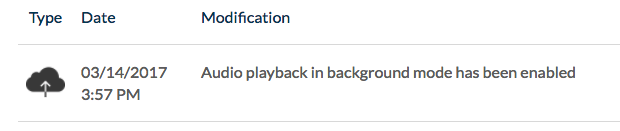
Related Articles
Duplicate CMS Content
This feature is useful if you wish to reuse the existing content of your app. For instance: - to create a second article in a different language, so you only need to translate the text in the copy of the article. - to add a new event very similar to ...Content Management System (CMS) Sections
1. Add CMS sections CMS sections allow you to create and manage your content directly from the back office. Add a new CMS section : 1. In the left swipe menu, go to Design & Structure > Structure > Sections 2. Click the green button "Add a section" ...CMS - Podcasts (Audio Files)
1. Add a new Podcast Section1. In the left swipe menu go to Design & Structure > Structure > Sections 2. Click the green button "Add a section" from the right column 3. Add a sound section by choosing "Podcast" in the content items. 4. ...Custom Code in your App Content
Muse mBaaS offers the possibility to use external code within the app. There are a few options that allow you to do this: plugins, APIs, custom feeds, HTML sections/Widgets, etc. 1. Add a Plugin Section An HTML5 plugin for Muse mBaaS is a bundle of ...Articles - External Content Sources Available
1. Connect your External Sources to your Muse mBaaS Application 1. Go to the left-hand menu Design & Structure > Structure > Sections 2. Click + Add a section button 3. From the list of all Sections click "Load more" to display all types of ...